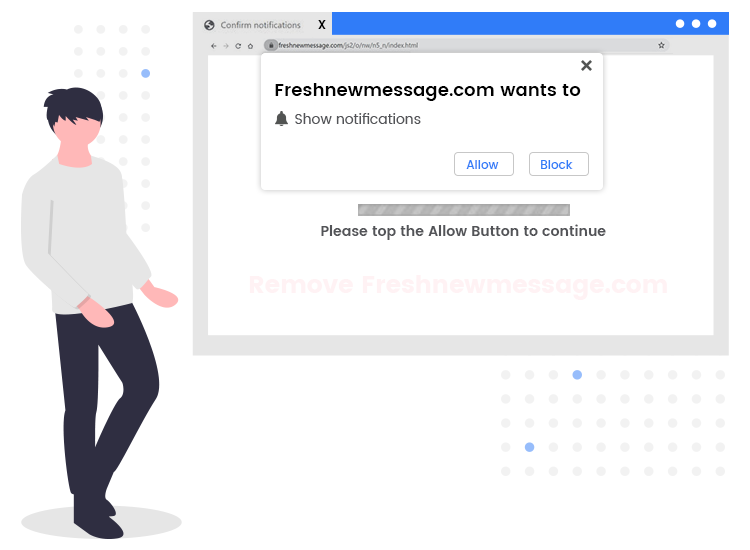
According to IT security experts, Freshnewmessage.com is a rogue website that uses social engineering tactics to lure visitors into signing up for its browser notifications so that it can send unwanted ads directly to your desktop or web browser. Typically, users do not visit webpages like freshnewmessage.com intentionally – they get redirected to them after an intrusive ad is clicked or by some other already installed PUAs (Potentially Unwanted Applications).
If your web browser is constantly redirecting you to Freshnewmessage.com pop-up ads, then keep reading ahead to know how to get rid of them in the easiest way possible.
What is Freshnewmessage.com?
As said above, Freshnewmessage.com is a deceptive webpage, designed to present visitors with pay-per-click advertisements or redirect them to other untrustworthy and malicious websites.
Like many other similar webpages, this website uses some clickbait technique to trick users into subscribing to their push notifications. It shows the ‘Confirm notifications’ prompt (e.g., “click allow to continue,” “click allow to verify that you are not a robot”) that tries to persuade users into clicking the ‘Allow’ button. You are strongly advised to avoid clicking on the button whenever you see any such prompts/messages.
Because if you click the ‘Allow’ button, the website will get your permission to send notifications in the right bottom corner of your screen, even when the browser is closed.
How to remove Freshnewmessage.com pop-up ads from your computer
Below are the step-by-step instructions on how to prevent Freshnewmessage.com pop-up ads from appearing on your desktop.
Note: The below-mentioned steps are applicable for people using the Google Chrome browser. The steps may vary slightly for different Internet browsers.
- Click on the menu icon (three vertical dots) on the upper right corner of your Chrome window, and then select the Settings option.
- Scroll down to the “Privacy and security” section, and then click on the “Site settings” option.
- Now choose the “Notifications” option available under the “Permissions” section.
- After that, look for the Freshnewmessage.com site in the Allow section, and then set the toggle button to “OFF”.
If you’re still seeing undesirable pop-up advertisements by rogue websites like Freshnewmessage.com, we recommend running a full system scan with a trusted anti-malware program to automatically find and remove remaining infectious files, advertising-supported software, and other potentially unwanted applications.

