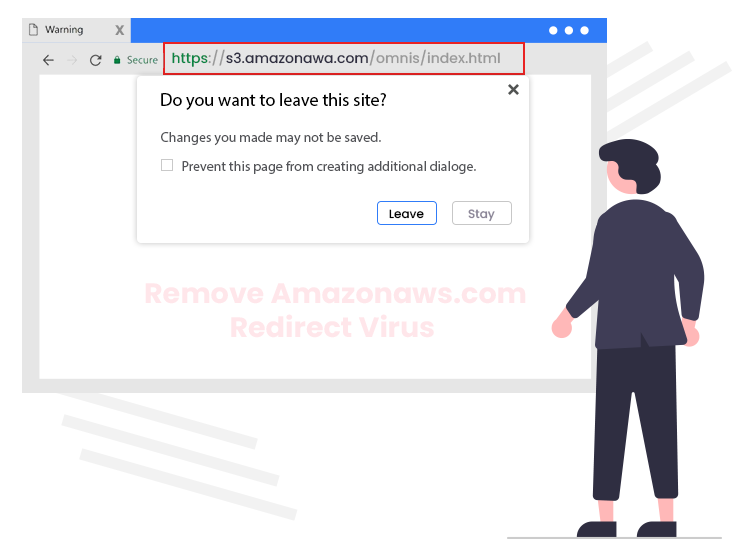
If you’re facing frequent redirects to the S3.Amazonaws.com website, then there are high chances that you have advertising-supported software (a.k.a. adware) installed on your computer system. Well, if you’re curious to learn all there is to know about the S3.Amazonaws.com redirect virus, you’ve come to the right place. Through this blog-post, we’ll tell you about what it is, how you get it, and what to do to protect against it. Read on to know more.
What is Amazon AWS?
AWS, also known as Amazon Web Services, is a subsidiary of Amazon, which provides individuals, companies, and governments a vast number of IT-related resources/ functionalities (e.g., cloud computing platforms, APIs, content delivery, networking, database, etc.). However, cybercriminals and scammers are nowadays employing this legitimate service to carry out their malicious activities.
According to IT security experts, the main purpose of such webpages and adware-type intruders is to spread various kinds of potentially unwanted applications and generate revenue for its publishers.
Internet users who encounter frequent redirects to s3.amazonaws.com site can also get exposed to various affiliated or sponsored pages, intrusive pop-up advertisements, websites containing links/malicious codes, false error messages, or even trigger malware infiltration.
Therefore, it is strongly recommended to remove S3.amazonaws.com pop-up ads as far as possible.
How to Remove S3.amazonaws.com Pop-up Ads from PC?
Below are the step-by-step instructions on how to prevent S3.amazonaws.com pop-up ads from appearing on your desktop.
Note: The below-mentioned steps are applicable for people using the Google Chrome browser. The steps may vary slightly for different Internet browsers.
- Click on the Chrome menu icon (three vertical dots) on the top-right corner of your browser’s homepage and select the “Settings” option.
- Now scroll down to the Privacy and security section and select the “Site Settings” option.
- After that, go to the Permissions section and select the “Notifications” option.
- Now, click the three dots icon available next to the S3.Amazonaws.com site or any other suspicious URL in the Allow section, and then click the “Block” or “Remove” button.
If your web browser is still redirecting you to undesirable pop-up advertisements and sponsored websites, we recommend running a full system scan with a powerful antivirus/ anti-malware software to automatically find and remove remaining malware-infected files, adware, and other installed potentially unwanted applications.

