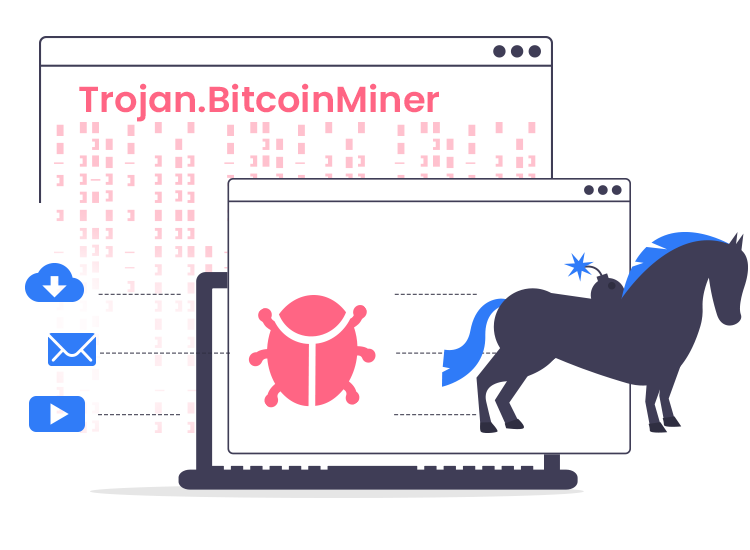
If the Trojan.BitcoinMiner malware is already on your computer, your device will slow down and have low performance. Also, your personal information might be at risk. This type of malware infects your device in order to use its resources to mine for Bitcoin, without any permission.
What is the Trojan.BitcoinMiner malware?
Trojan.BitcoinMiner is a type of malware that uses most of the computer’s CPU power and graphics cards. As attackers use the power of your computer to mine crypto, this will freeze as it gets very hot. But the malware developers will increase their revenue. Because of their actions, the affected computer will also use more electricity.
Unlike other types of malware, this one can not be easily spotted, as it does not display any window. Instead, it runs silently in the background. Still, a few symptoms would make us suspicious about this infection.
So, when processes you see when you open the task manager use more than 70% of the CPU for a long time, or all the programs run slowly, this is a sign. You can deal with this malware and get rid of it by yourself, using the following tips.
How to remove Trojan.BitcoinMiner?
If you also encounter the most common symptoms of the mining malware mentioned above, you can look for it in the Windows settings. Just follow these steps, although the process might seem a little bit complicated:
- Right-click the Start button on your computer.
- Open Settings.
- Click on Apps and choose Apps and features.
- Search for the malware in the list, using the search bar. If you cannot identify it, remove any program that you have not installed yourself.
- Click on it.
- Select “Uninstall” in the menu that appears.
- Follow all the prompts to uninstall it.
Now, that you removed it from Windows, you will also have to clean your browser. So, take the next steps:
- Run the browser to open browser settings.
- Click Reset and clean up in the left menu.
- Choose Restore settings to their original defaults.
- Choose Reset settings
So, this is how to remove the sneaky malware program from your browser and your computer. Still, if these steps seem to be too complicated for you, there is an easy way. Just use an anti-malware solution from a trusted source and keep away from such threats, for better protection in the future.

