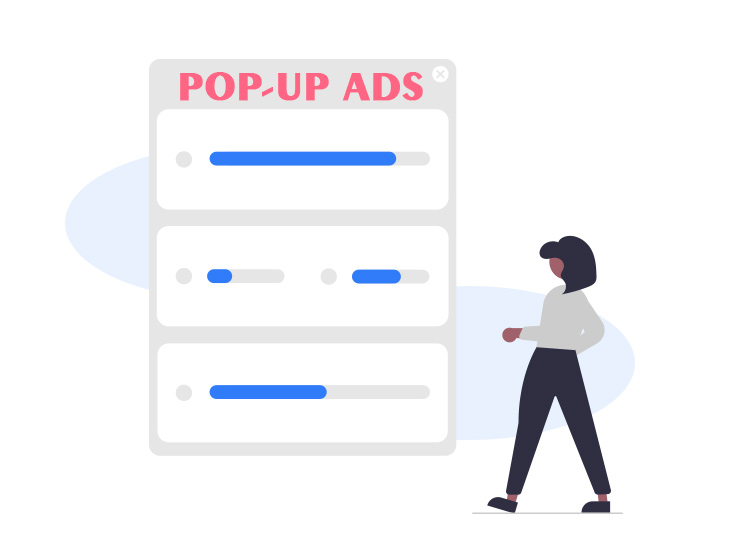
Push-defenders.com pop-up ads are quite similar to Weightlosshouse1.xyz. Just like the former, Push-defenders.com is a malicious website on the internet. Its sole purpose is to force you to subscribe to unwanted content. The pop-up will ask you to subscribe to its push notifications so that it can send messages any time it wants. Generally, such pop-ups appear on your system when you subscribe to an unwanted website or while using an adware-ridden tool.
What is Push-defenders.com?
Push-defenders.com is a fake website that scanners and hackers created. Just like any other adware, when you subscribe to the malware, you receive annoying push notifications at unwanted periods. The adware works by asking you to allow it to send push notifications. This ‘Allow’ can appear subtly over the websites or be shown directly. You may get across these:
- Write allow in the search bar to provide that you are not a robot
- If you want to download the files, you need to click on this Download (Fake) button.
- Press the Allow button to show that you are not a robot
- Get uninterrupted access to the file by clicking the allow button
You should be aware of such scams at all times while surfing the internet. Despite the type of device you are using (PC, laptop, smartphone, or otherwise), you will get annoying notifications if you follow any of the above-listed paths. You never know what may appear in these push notifications. It can be pornographic content or direct links to malicious and ransomware portals.
The creators of such adware websites only want two things. First to raise the number of clicks or visits to their page and second raise money by exploiting the users.
How to Remove Push-defenders.com Pop-up Ads from PC?
You can remove the push notifications from the Push-defenders.com pop-up ads quite easily. The methods provided below will help you remove such notifications from your PC browser (Here, we enlist the steps for Google Chrome, however those for other browsers are quite similar).
- Launch the browser tool on your PC and click on Options.
- Select Settings to proceed
- Open the Privacy and Security tab and follow this path for ease:
Site Settings/Permissions/Notifications
- Search thoroughly and look for the website named Push-defenders.com
- Click on Options besides the website and “Remove” or “Block” the same to stop the notifications.
If you do not want to receive such notifications in the future, we recommend that you use strong anti-malware software.


1 Comment